Done! Your extension is now installed.
Next Steps:
1. Log in or Sign up to get access to the extension.
2. Go to any marketplace (ex. eBay) click on a listing you want to crosslist and click the extension icon in the top right.
3. Select the marketplaces you want to crosslist to.
4. Click the "GO!" button and it'll start crosslisting!
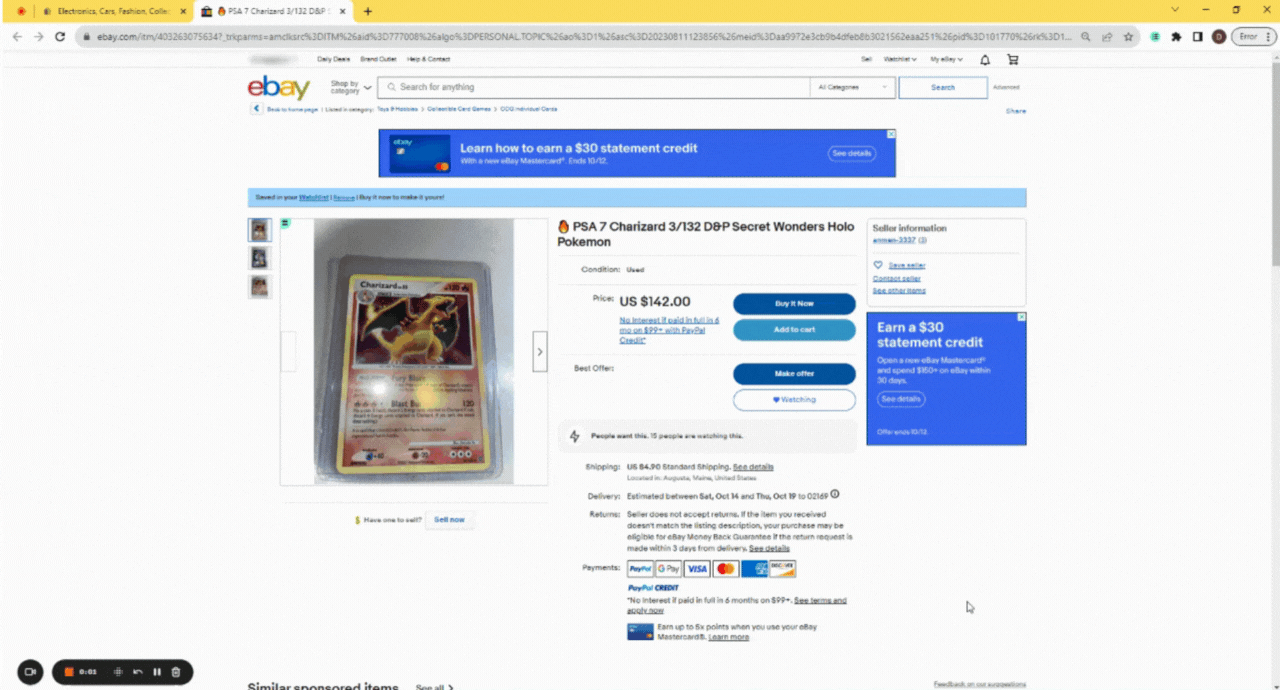
Frequently Asked Questions
It's like magic in real life... just kidding. Listifyx is a google chrome extension that will save you thousands of hours that you used to waste listing. This extension adds an icon to the top left corner of the listing of your choice that you can use to copy it to other marketplaces as well as the same marketplace you're currently on. Clicking on this creates a draft listing on the other platforms that you can review and submit. We also support relisting on the same marketplace.
Download the Google Chrome Extension here. Check out the How To Use page for a tutorial video on how to use the crosslist tool and visual steps.
You can find the tutorial video on our how to use page or directly on YouTube here. Below are the list of steps outlined.
First download the Crosslist Tool Google Chrome Extension, then log in (or sign up if you haven't already) Go to the listing you want to crosslist on any supported marketplace (eBay, Mercari, Poshmark, etc). Click the Crosslist icon in in the top right (or the puzzle icon if you haven't already pinned it). Select the marketplaces you want to crosslist to. Click the "GO!" button and start crosslisting! You can also click the little arrow icon should that pops up in the top left corner of any listing. Clicking on it opens a new tab where a draft of the listing is created on your target marketplaces. You should review this draft carefully, and if you are happy with it, submit it.
Download the Google Chrome Extension here to use the Crosslist Tool. For a step by step tutorial video check out the how to use page.
Price lock guarantee means your monthly payment will not increase once the promotional period ends. You are grandfathered into whatever price you pay. So if you get a promotional price you will keep that monthly price as long as your subscription is active, and your monthly payment will not increase as long as your subscription is active!
Listifyx currently accepts all major credit cards, debit cards and PayPal. We are currently working to accept cryptocurrency and Buy Now, Pay Later options as a form of payment.
Not from PayPal: If PayPal doesn't work it is because your bank declined the transaction. Please contact your bank to have them approve the transaction and try again.
Due to updates from our payment processing vendor, coupon codes may cause errors. If this happens, please remove the coupon code during checkout and click buy now. Afterwards, send us a chat message with your coupon code, and we will apply it retroactively. You will be refunded for the amount paid, granting you your free month.
Click on the subscription in the customer portal and there you will get the option to cancel your subscription.
Click on account information in the customer portal and there you will get the option to set up a password.
Listifyx works differently than List Perfectly and other crosslisting tools, with Listifyx you have to be on the actual listing/marketplace (ex. ebay.com) for it to work. You don't need to come back to listifyx.com other than to log in. For example if you want to crosslist something on Poshmark you need to be on the listing on poshmark.com, then click extension icon in the top right, then select your marketplaces you want to crosslist to, then click the crosslist button.
The issue might be that you aren't on a listing, to crosslist you have to be on the actual listing page, here is an example of an actual listing page on poshmark: https://poshmark.com/listing/Jordan-1-University-Gold-6479230524237a69d6be638c
To sfix the bug where only the first photo is crosslisting please clear your cache/cookies/history and that should fix the issue. Here’s an article that explains how to clear your cache/cookies/history: https://support.google.com/accounts/answer/32050?hl=en&co=GENIE.Platform%3DDesktop
Go to https://www.facebook.com/marketplace/you/selling
You should see the icon appearing in the top left corner of your listings. Click these to start copying to other platforms.
Go to Shopify then go to the product admin page. This is where you create, edit and remove your Shopify products. While on the product admin page, open the Listifyx drop down and click on the cog settings icon next to Shopify. Click the "Refresh" button. This should make the extension automatically recognise your Shopify settings. Now go to whichever listing you want to copy to Shopify and click the Listifyx icon on the listing. This should start copying the listing to your Shopify store.
If you get an error when pressing buy now where the screen loads but doesn't do anything, it could be your bank is declining it, please contact your bank to approve the transaction and reload the page and try again. If you get this error message when using PayPal: "This payment method is not available right now. Try another payment method or contact the site to complete your purchase", this is because your bank is declining it, please contact your bank to lift the block. - PayPal Technical Team
Due to updates from our payment processing vendor, coupon codes may cause errors. If this happens, please remove the coupon code during checkout and click buy now. Afterwards, send us a chat message with your coupon code, and we will apply it retroactively. You will be refunded for the amount paid, granting you your free month.
If you have any other questions feel free to use our chat for additional assistance :)
Download the Google Chrome Extension here to use the Poshmark Bot. For a step by step tutorial check out the how to use page.
